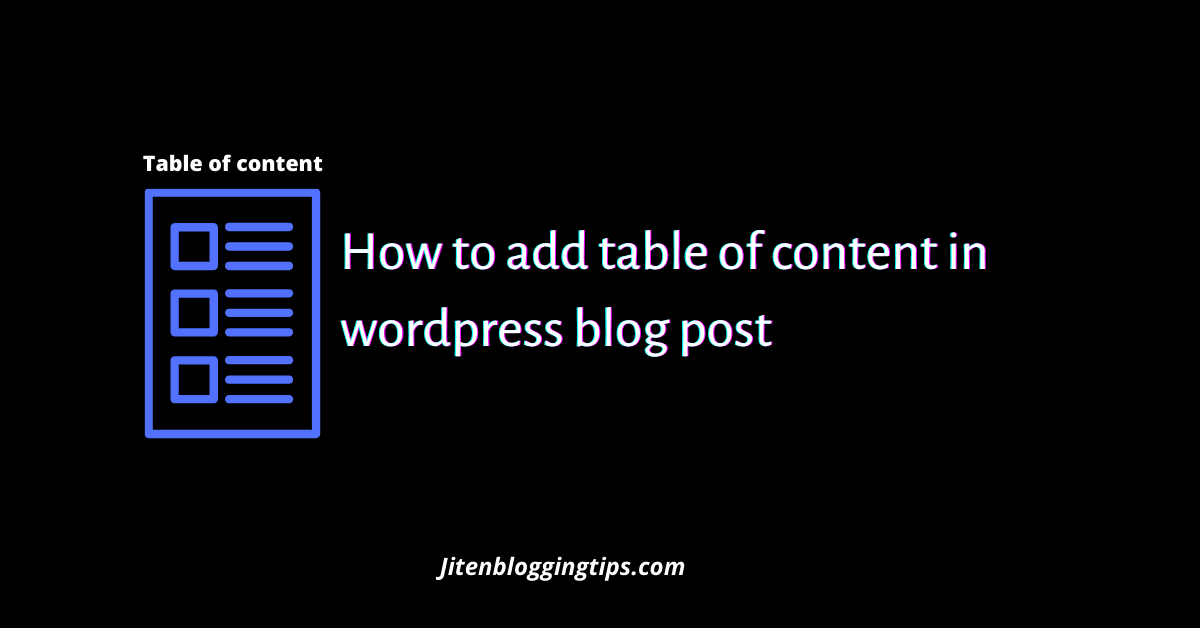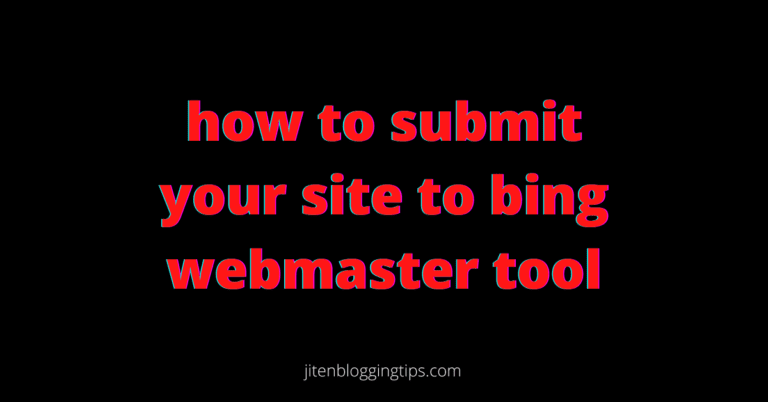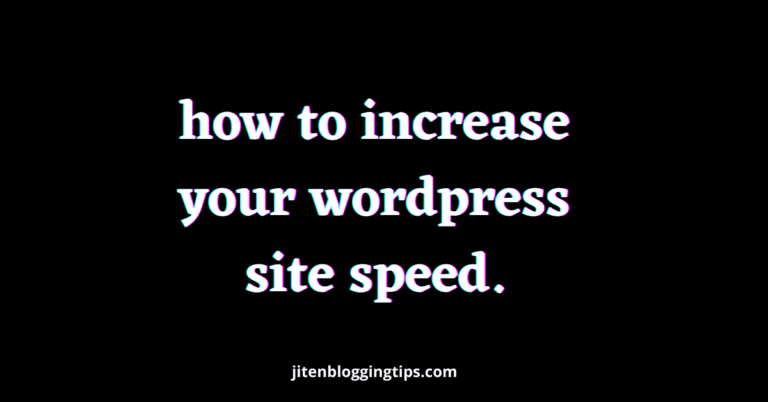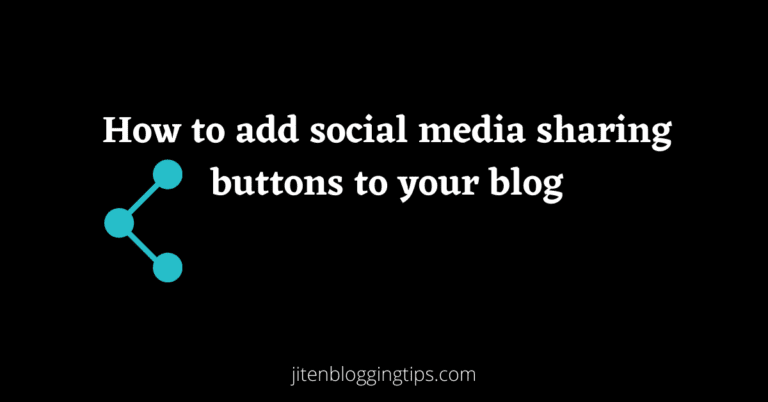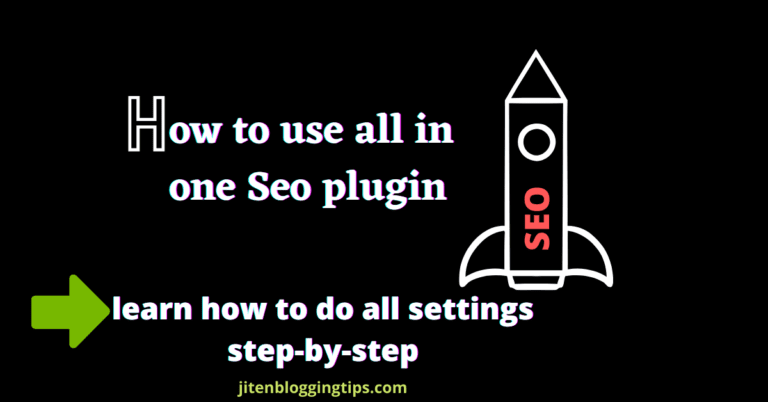How To Add Table Of Contents In WordPress In 5 simple steps
Table of content helps your visitors to navigate the different points under your main topic. Adding a table of content not only help people to navigate the points but also makes your blog post look well structured & professional. So friends in this article you will get to learn how to add table of contents in WordPress blog step-by-step very easily.
It helps users to jump directly to various section in a blog post & adding a table of content is also good from Seo(search engine optimization) point of view.
WordPress has lots of Plugins which makes our work easy & the best thing about wordpress is that it is a free software which you can install after buying your own domain & hosting.
If you are writing an long articles then you must use table of content in your blog post. we will use a plugin to add table of content in blog posts.
So friends without wasting your time lets see how you can add table of content in your blog step-by-step. Here we are going to discuss how you can add table of content using easy table of content plugin.
This plugin will help us to add table of content in blog posts easily, this plugin active installation is 200,000+
If you want to learn through video on how to add table of contents in wordpress blog post then you can watch below video also.
How to add table of contents in WordPress- In 5 simple steps
Step1) login to wordpress.
Step-2) in wordpress dashboard navigate to plugin section as shown below.
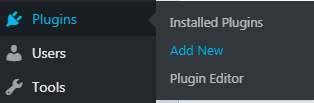
Step-3) click on plugin>add new plugin & search for easy table of content
Step-4) now you need to install this plugin, for that just click on install & then click on activate.
Step-5) after activating plugin, now you can go to WordPress dashboard & can navigate that plugin. in WordPress dashboard in left section go to settings>table of content as shown below.
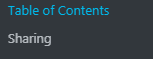
In this the very first section is general settings.
General settings- just tick on post & if you want to add table of content on pages also then you can tick on pages as shown below.
Auto insert- to add table of content automatically to every post you can tick on post as shown below
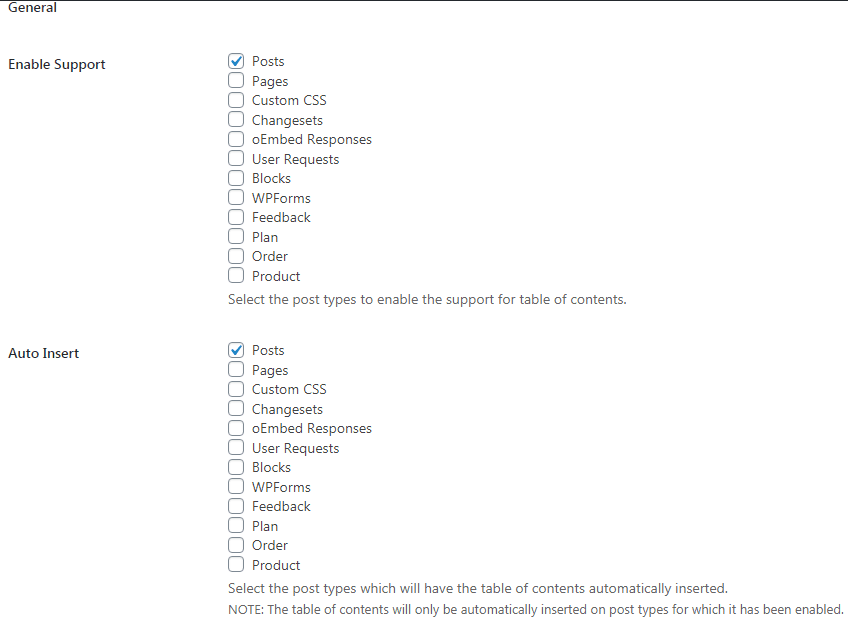
The next section is position
Position- you can select various positions for table of content , it may be before first heading, after first heading,top, bottom. You can do this settings according to your requirement or leave this setting as it is.

Show when- you can select no of headings for showing table of content in your blog, for example: if you select 4 then if your blog post only have 3 headings;then the table of content will not be shown in blog post.
Header label- you can name it for example table of content, list of topic, topics covered etc. you can name the lable according to you.
Toggle view- this option will help user to close or open the table of content according to them.
Counter- you can set different counter for example: decimal, numeric, roman.
You can also tick on smooth scroll
Appearance: you can change table of content width, can change title font size, title font weight, font size, can change the color, can add background color for table of content etc, as per your requirement as shown below.
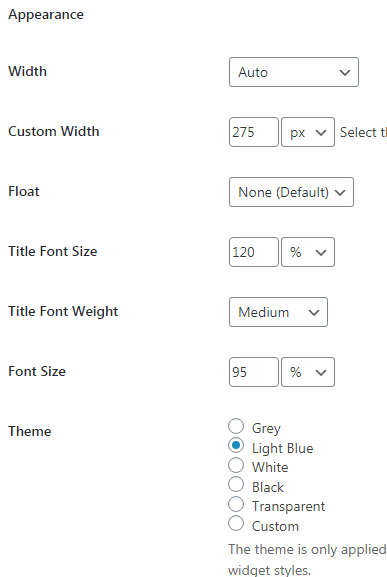
Advance: this is some more advance settings which you can do for table of content. You can also do headings setting like which heading you want to display in your table of content in blog post as shown below.
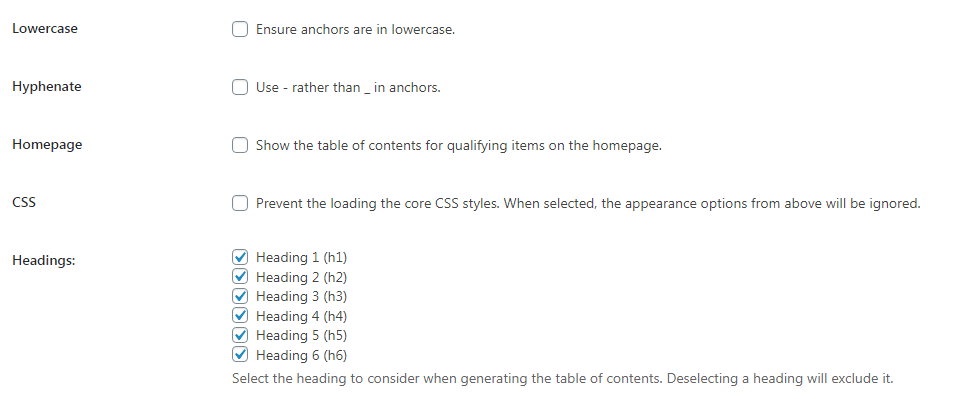
After doing all the above settings you need to just click on save changes located at the end & all your settings will be save.
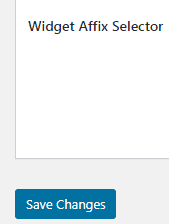
Now when you will visit your blog post then you will notice that the table of content is added. Hurray! We have done.
Now you know how to add table of contents in wordpress using easy table of content plugin, lets have a look on some other plugins which you can also use to create table of content.
Below are some more plugins which you can use to add table of contents in your wordpress blog.
Table of content plus
Lucky WP table of content
Rich table of content
Heroic table of content
Nija tables etc.
The above plugins have some more features & advance settings for table of content.
WordPress plugins makes our work easy but if you are using other platforms like blogger,medium etc. then it is difficult to add table of content in such platforms, as it requires coding & html knowledge.
Adding a table of content is easy in wordpress as compared to other blogging platforms. So what are you waiting for, just go and create a table of content for your blog posts. You can use any one plugin to add table of content.
So friends,what do you think about this blog post?? does it helped you?? Do you know more plugins to add table of content, if yes then you can share it in comment section so that it can help others also.
If you think this content helped you then don’t forget to share it with others also.