How To Install Blogger Template Easily | free| Upload Theme
Are you fed up using the blogger default template & Want To get rid of it?? So no worry’s, In this blog post I am Going To show you exactly how to install blogger template & customize it easily(step-by-step)
Why Install Free blogger template
If you are on the blogger(Blogspot) platform then you know that there are some templates that bloggers have under the Template section within its dashboard, but how do they look?? Very simple, Am’ I right??
So why not install free seo friendly blogger templates which can win your audience’s heart. The overall design of your blog is also an important factor not only in google’s eyes but also for your blog visitors.
The Blogger platform provides us an easy option to upload custom template & I think it’s a plus point of this blogging platform.
Now you will ask Jiten, I know we must use a professional template But how to find such a free professional template for my blog?? My friend, you don’t need to worry about it because I have already created a list of
20+ free SEO-friendly blogger templates for you, So That you don’t need to search it anywhere on the internet.
If you are new and don’t know about blogger platforms then you can read my detailed guide on >> how to create a free blog on blogger.
So friends without any more add-ons let’s come to the main point of this article & That is How To Install & Customize a template In Blogger.
How to install blogger template
The very First step is To download The template & that you can do easily by clicking here, After downloading the template you need to extract the file as shown below & for that just follow the below-given steps.
Step1 ) download the template
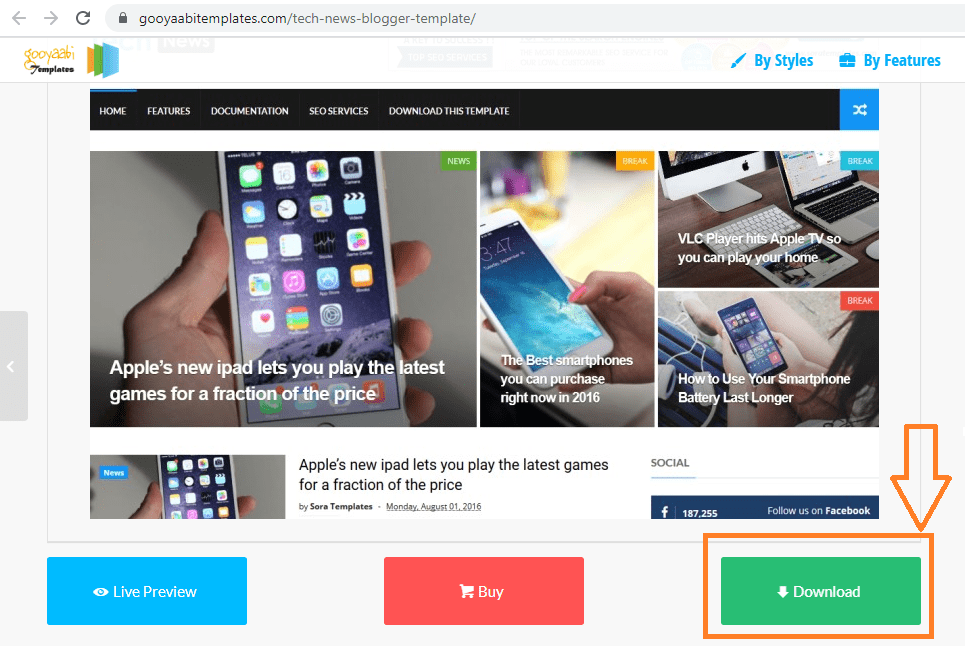
Step2) extract the downloaded file
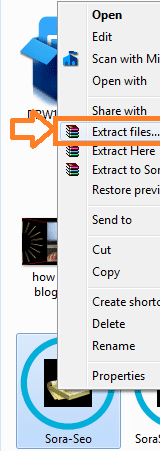
Step3) Next step is to Install the downloaded template & for that just head over to blogger dashboard> theme as shown below in the figure.
Step4) you will find a dropdown arrow besides customize option, just click on it & further select restore> then click on Upload.
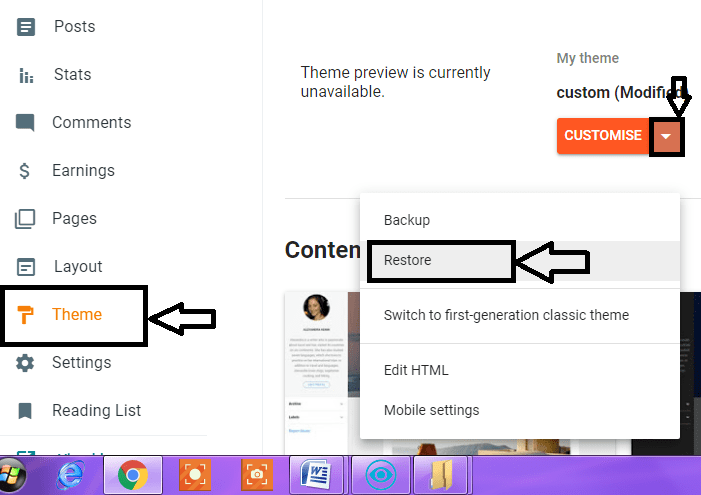
Step 5) select the file which you have downloaded (note: select the XML file & you will find that in the file which we have extracted) & that’s it.
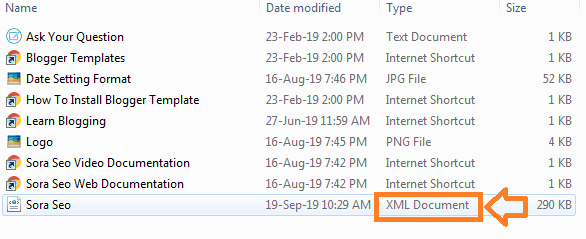
Now you will see a message that the template is successfully installed. Don’t forget to check your blog, whether the template is properly installed or not.
We have successfully installed the template & I hope now you know how to upload template in blogger. Now let’s cover the next point of this article that is how to customize a template in blogger
.
How to customize blogger template
Customizing is a very important part after installing a professional template. You can easily edit & customize each element, Some people think that it is hard to customize a template but it isn’t
Just follow all the steps shown below & then you are ready to go.
You may have a question that where can I edit blogger template
Before proceeding ahead I would like to tell you that if you have installed any free professional template then these steps will work for all. We can do editing & fully customize the template using this way.
- Through layout( we can customize every elements through layout section)
- Edit Html( we can change links, footer links, menus etc)
So let’s see what magic we can do with a free professional template.
To Customize every element just go to the layout section in the blogger dashboard as shown below in figure
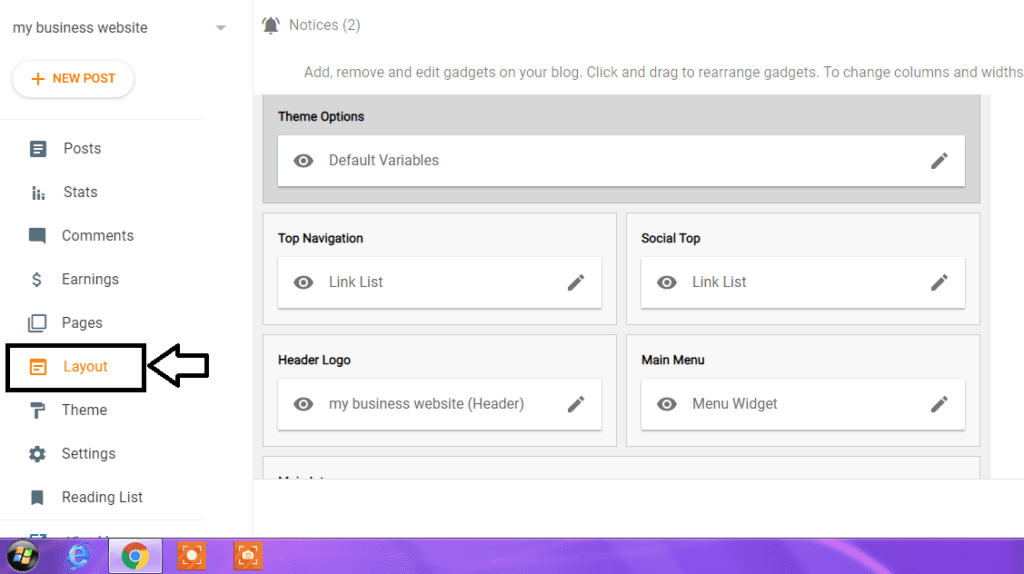
We will be customizing every element one-by-one
How to edit blogger template XML
- Header customization– you can add your own logo & replace it with default template logo, can customize the menu in header & for that just go to layout> click on the pencil icon to make changes.
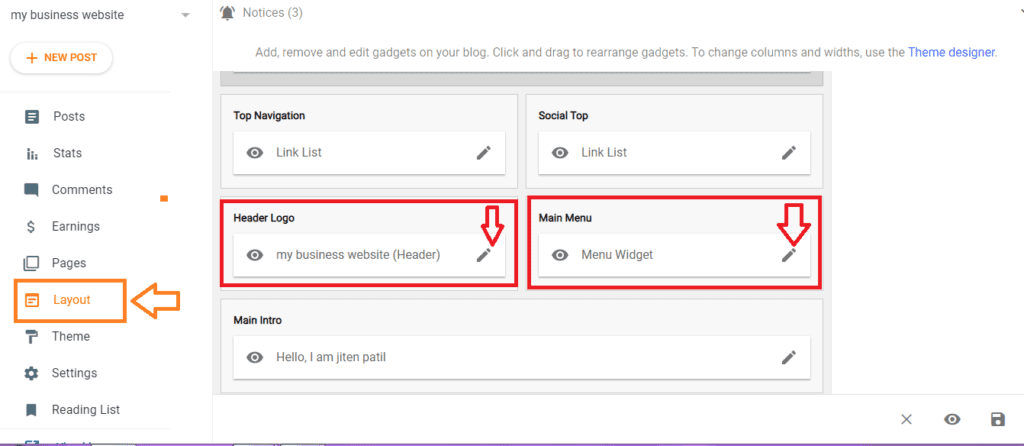
- Background image change: You can do that in layout section only & you just need to find the widget & after clicking on pencil icon you can add your own background image.
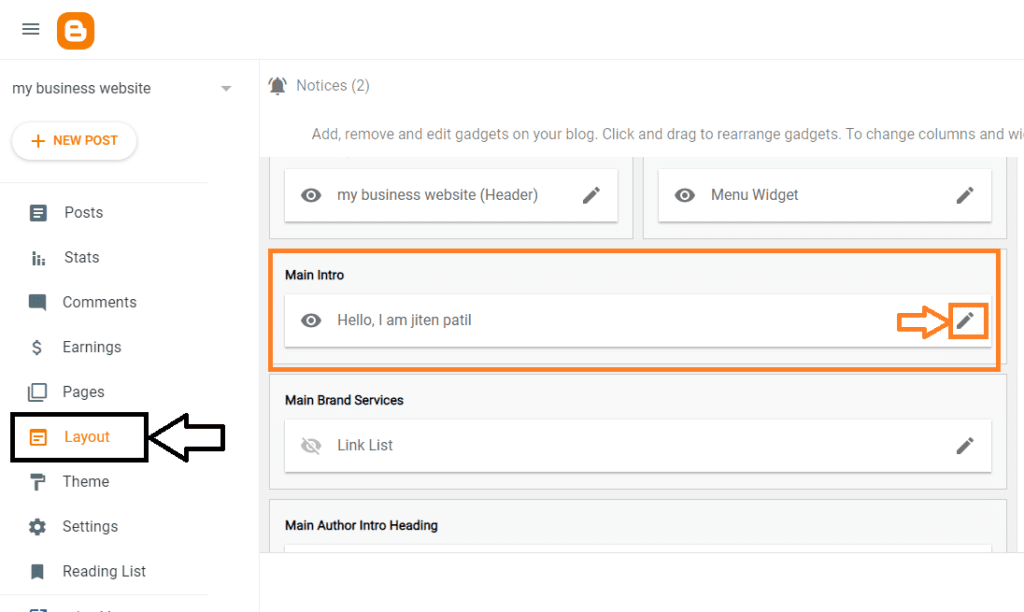
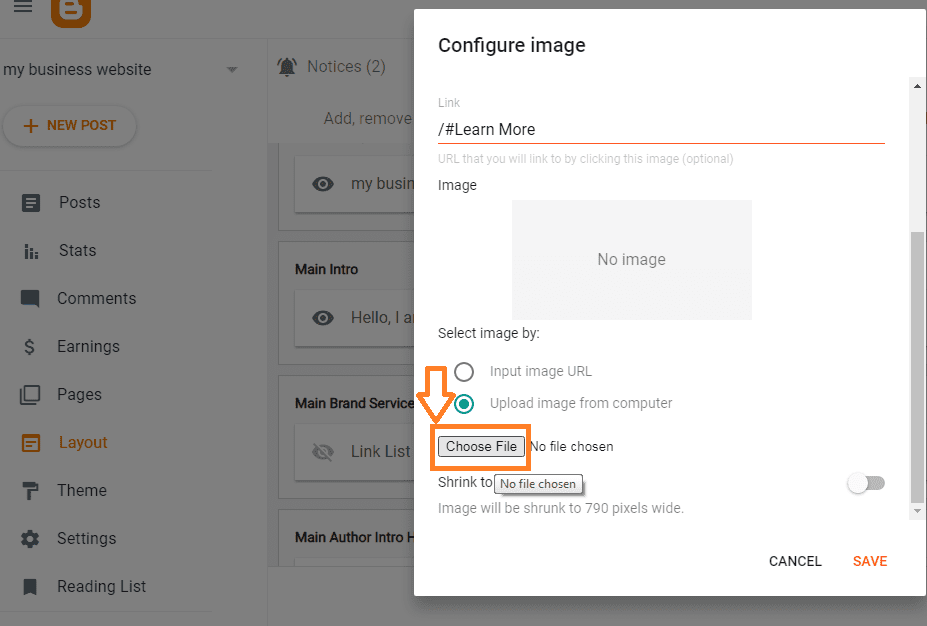
- Other elements customizing– you can make all the changes & can edit every element in layout section only. You just need to find the element & have to click on pencil icon & further you can make changes in it easily.
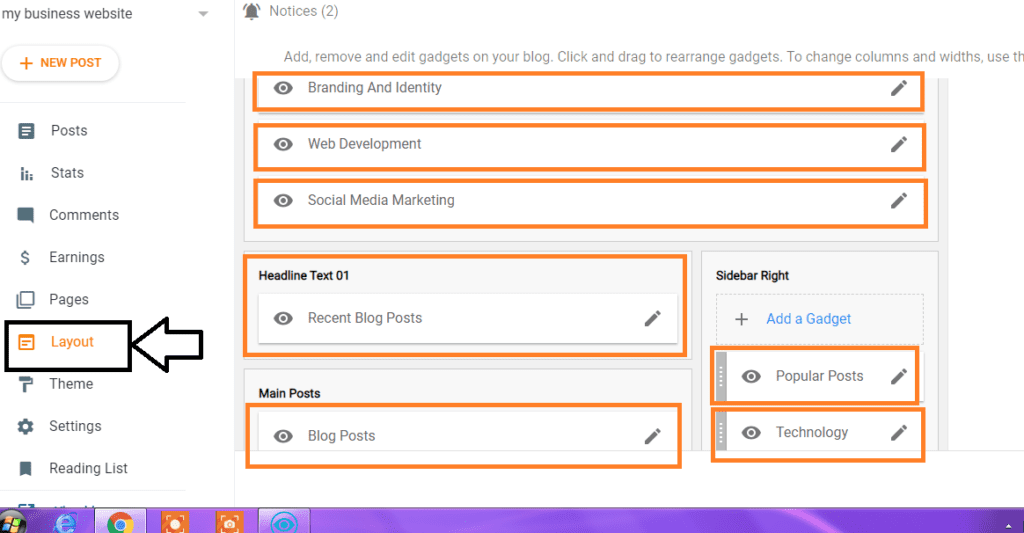
You just need to play around with it & after some time you will find yourself perfect in customizing templates without any more guidance.
In beginning, I did also not know about customizing templates but once you know how to do it then you can customize any templates easily.
2) Other important customization you can do by use of edit HTML
Use of Edit html–
Through this option, you can add & replace links like contact us, follow us buttons like Facebook, Instagram, Twitter, Pinterest, etc. hence you can make some important changes using edit HTML in blogger.
Let’s take an example: here I will take a live example of one of my blog in which I want to add a contact us page by removing the default contact us page.
I will just go to themes>will click on dropdown arrow> select edit html> and will just hit on Ctrl+ F on my PC & now will search for term “contact” in the search box as shown below.
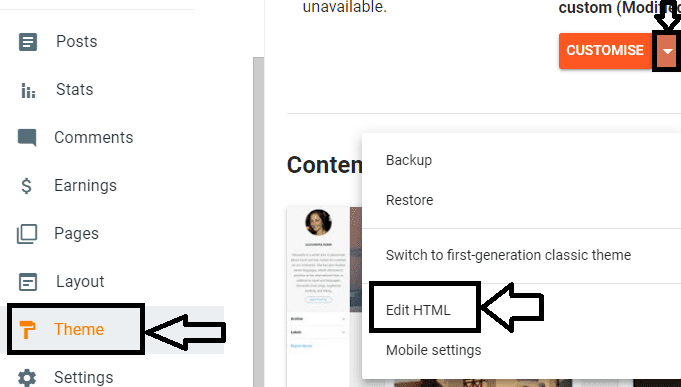
And will just click Ctrl+ F & now will search for the term “contact” in the search box as shown below.
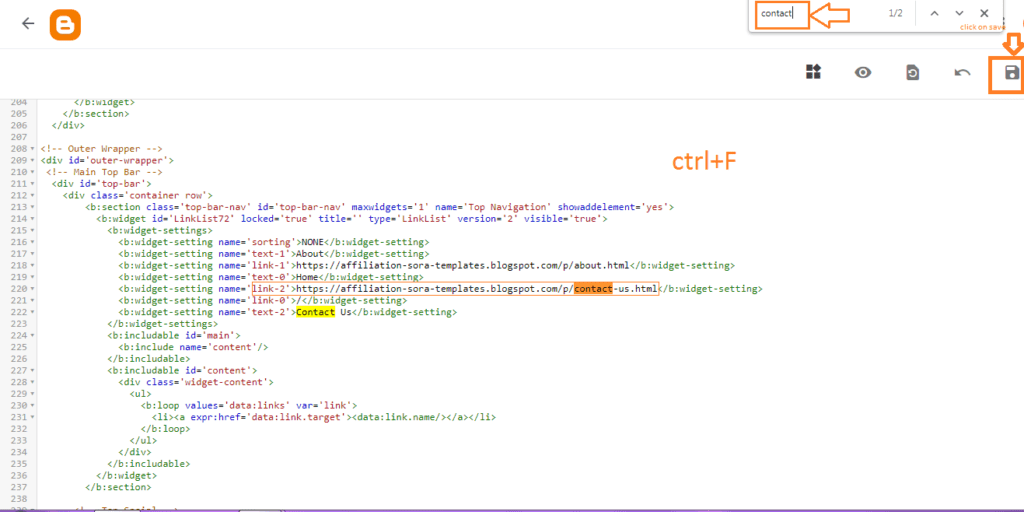
Now I will replace the default contact us page link with my contact us & will just click on save as shown above.
This Way you can easily add any pages or replace any links using edit HTML in blogger.
After doing any changes in edit HTML never forget to click on save located on the top right side.
Related guide: how to add custom domain to blogger 2021-2022
you can also watch my practical Hindi video on how to install & customize templates in blogger
So this way you can easily customize your template using the layout & edit HTML option in the blogger dashboard.
Isn’t it was easy?? I think it is, so we are at the end of this blog post & I hope Now you know how to install blogger template & customize it step-by-step.
If you have any questions & queries related to this blog post then let me know in the comment box.
If you think this blog post is problem-solving & can also help others then please don’t forget to share it, See you again in another blog post with the solutions which you are looking for.
FAQ(Frequently Asked Questions)
How to customize blogger template??
You Can easily do that within the blogger dashboard. Two ways you can do 1) Through the layout section, 2) edit HTML.
why to install a professional template??
Because it will help you to make your blog unique & will also help in the ranking of your blog on search engines like Google, Yahoo, etc.
Are free templates good to use; mean there is any risk??
No, There is not so much risk in using free templates but you must select the right template that is error-free & secure.
How to change a logo in a template??
It is very easy just go to>blogger dashboard>layout>find a header with logo widget>click on pencil icon & just replace & add your website logo.
how to change the design of the blogger template??
You can easily do that by clicking in theme>click on customize.
How to upload theme??
It is very easy to upload a theme in blogger. Go to the theme section> customize> restore. i have show how to to do it exactly in this blog post.
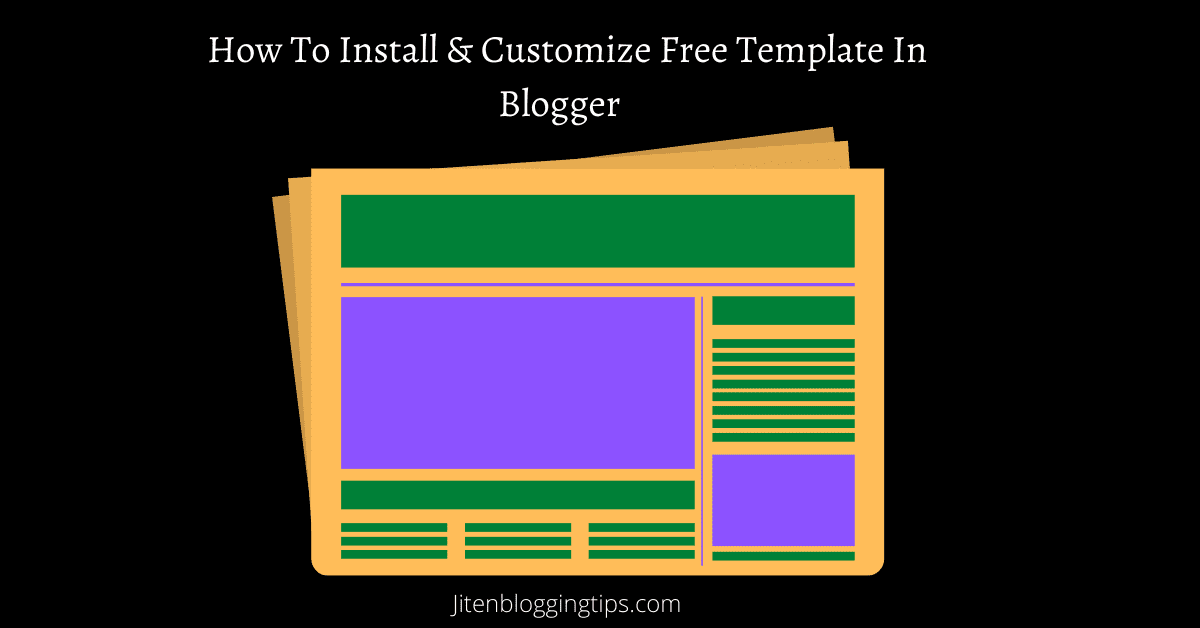
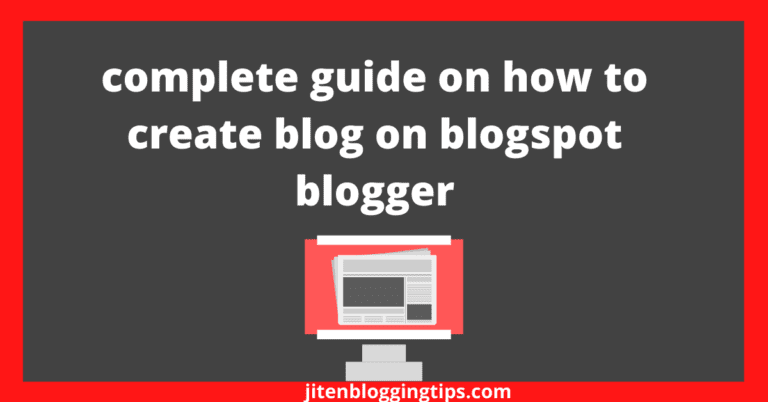
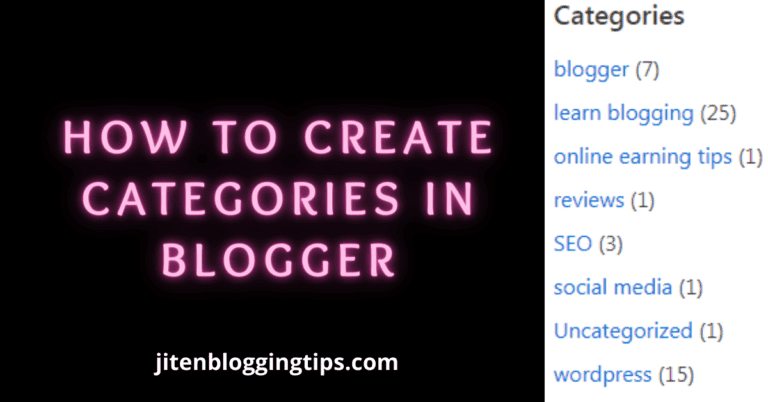
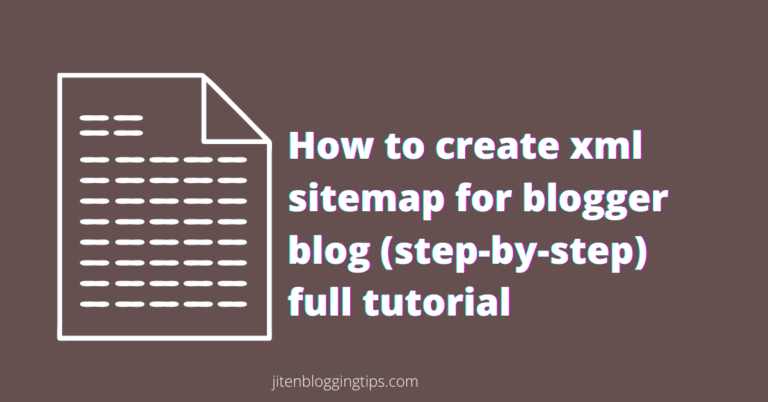
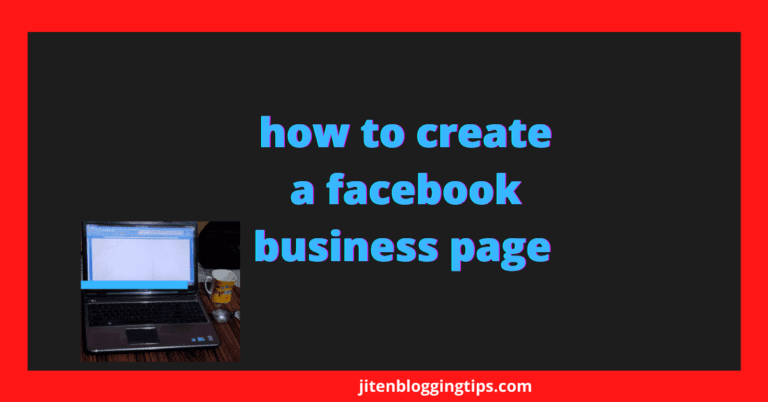

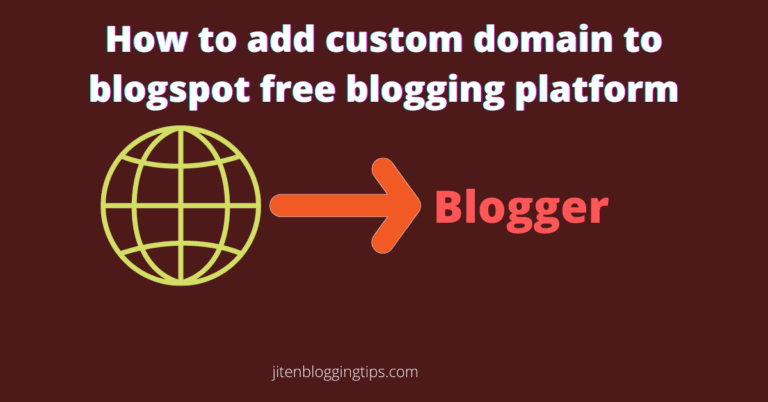
Hi Jiten,
Nice breakdown here. I enjoyed the screenshares; each clearly lays out the steps to take to get your Blogger template up and running.
Ryan